
On Windows, there is another kind of terminal that looks similar, but note that this is the Powershell prompt. You get to the Powershell prompt by right-clicking on the desktop -> Open Terminal.
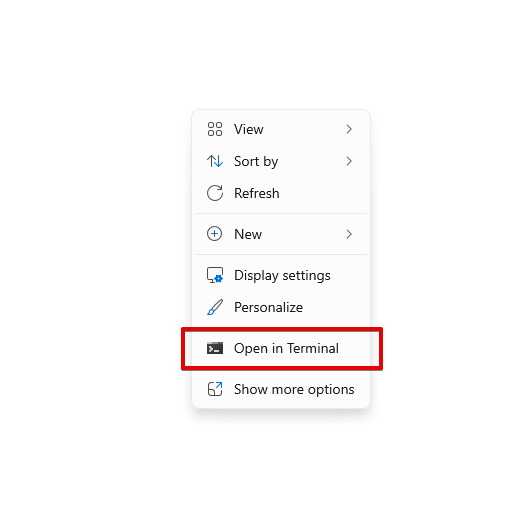
Although it looks the same, this is not a Unix terminal. It is a Powershell prompt and accepts DOS commands, not Unix commands. Do not confuse the Powershell prompt with the Unix terminal. We’ll cover the WSL setup in Lesson 3.
To work with Linux on a Windows system, you’ll instead use WSL: Windows Subsystem for Linux. This system-within-a-system is provided by Microsoft. It is an Ubuntu-based version of Linux that runs inside your Windows system.
Once you have installed WSL and Ubunto (see lesson 3), you’ll open Ubuntu by searching for it from the search bar:
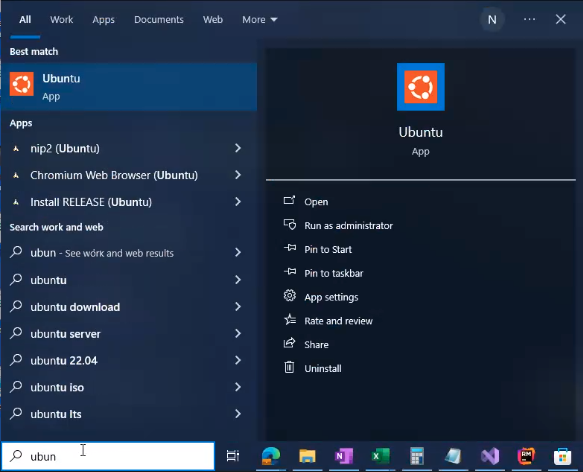
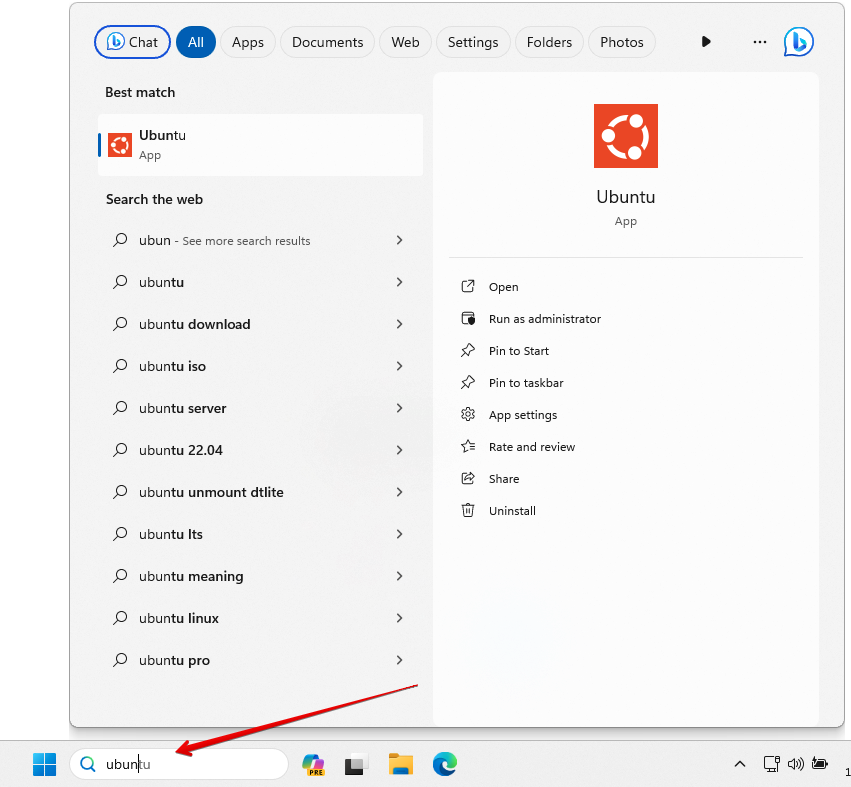
While you’re in Windows Subsystem for Linux, you are using a UNIX-based subsystem, and therefore, the terminal inside of WSL is a UNIX-based terminal.
